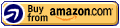View larger

View larger
Express Yourself, Naturally
With the Intuos Creative Pen & Touch Small Tablet, you’ll enjoy making digital art with the comfort, precision, and feel of working with traditional media. This tablet lets you create expressively and intuitively with your computer, whether you’re sketching or drawing, editing photos, or coloring digitally. The tablet measures 8.25 by 6.9 inches, giving you a compact canvas for your digital artwork.
Experience Intuitive Control
The tablet’s multi-touch surface helps you get hands-on with your artwork by using gestures to scroll, zoom, rotate, or flip through documents and photos. Its four customizable ExpressKeys put your favorite functions at your fingertips so you can personalize your tablet and create effective shortcuts as you work. This slim, reversible tablet is made for both right- and left-handed users.
Pressure Sensitivity for Varied Effects
With the included pen, the Intuos Creative Pen & Touch Tablet senses 1,024 levels of pressure so you can create variations in line width and opacity or unique brush effects in your favorite creative software. The ergonomic, battery-free pen has an eraser and includes two programmable switches for your favorite shortcuts. The included pen holder and rings can be exchanged to personalize your tablet’s accessories.
Compatibility Information
The Intuos Creative Pen & Touch Tablet is compatible with Windows Vista SP3, 8, and 7 (32- or 64-bit), and with Mac OS X 10.6.8 or later (with Intel processor). The tablet connects to your computer via USB. A Wireless Accessory Kit is sold separately.

At A Glance
- Ideal for your creative pursuits in art and photo projects
- Compact drawing surface with 6-by-3.7-inch active area
- Four ExpressKeys for customizable shortcuts
- Multi-touch surface for scrolling, zoom, and rotation
- Pressure sensitive pen with digital eraser and shortcut buttons
What’s in the Box
Tablet, pen, color identification rings and tags, USB cable, quick-start guide, installation CD with driver, online user manual, and product information documentation.
|
Compare Products
|

CTL480
Intuos Creative Pen Tablet (Small)
|

CTH480
Intuos Creative Pen & Touch Tablet (Small)
|

CTH680
Intuos Creative Pen & Touch Tablet (Medium)
|

CTH480S2
Intuos Manga Pen & Touch Tablet (Small)
|
 Intuos Pro Professional Pen & Touch Tablet (Multiple Sizes)
|
|---|---|---|---|---|---|
|
Pressure sensitive pen (1,024 levels)
|
?
|
||||
|
Pressure sensitive pen and digital eraser (1,024 levels)
|
?
|
?
|
?
|
|
|
|
Pressure and tilt sensitive pen and digital eraser (2,048 levels)
|
|
?
|
|||
|
Touch control to scroll, zoom, rotate, swipe and more
|
?
|
?
|
?
|
?
|
|
|
Wireless kit included
|
|
|
|
?
|
|
|
Includes manga & anime software
|
?
|
||||
|
Includes creative software
|
?
|
?
|
?
|
?
|
$ 82.45
|
130 of 134 people found the following review helpful
Thank You Wacom!,
Amazon Verified Purchase(What’s this?)
This review is from: Wacom Intuos Pen and Touch Small Tablet (Personal Computers)
I received my Intuos tablet a few days ago. I’ve gotten about 12 hours of use out of it so far…and so far it performs wonderfully! I do digital photo production and retouching for a living and Wacom has made a world of difference in my work.
Before I purchased this model I had been using an older Intuos 3. The older model does seems to be a little more solidly built. And the surface of the older model was a little more “glossy” than this one. But it took all of 10 minutes to get used to the new textured surface of this tablet. (The texture is pretty similar to the texture of the casing on my MacBook Pro) Yes, this new tablet is more lightweight, but that’s not really a bad thing in my book. This tablet also functions as a track pad, which is awesome! I can use the pen to retouch photos, then just turn my wrist and it’s my mouse! All in all I’m in love with my new purchase. I highly recommend you get one. It performs just as well as my older (and much more expensive) model, plus it has more features AND a bigger writing surface. If you’re a photographer looking to touch up your photos, this one is a no brainer! 0
60 of 64 people found the following review helpful
RSI Relief at Last,
Amazon Verified Purchase(What’s this?)
This review is from: Wacom Intuos Pen Small Tablet (CTL480) (Personal Computers)
I bought this tablet strictly as a mouse replacement and this review is about my experience trying to find relief for my RSI.
As a Mechanical Engineer I spend 6-8 hours a day in front of a computer, mostly using 3D CAD programs such as Solidworks and Pro E. These programs are VERY mouse heavy and require precise movements. I had always used a traditional mouse (because I didn’t know anything else existed) with no issues until one day I noticed some pain in my right forearm. Thinking I was just tense that day, I powered through. The pain came back the next day even worse. I dealt with that for about a week, hoping it would go away or I could find a way to hold my mouse that would minimize the strain on my arm. I even tried mousing with my left hand for a week and the pain turned up there too! I turned to the internet for a solution and after a couple Google searches all roads seemed to point me towards a vertical mouse (Evoluent has some great SEO). Not wanting to drop too much money, I settled on the Lugulake vertical mouse for . For a single day I thought I had solved the problem because the pain was less intense in my forearm than it had previously been, but within a week the pain had moved from my forearm to my hand due to the new clamping force necessary to click the mouse and the new muscles that were now in a constant tense state. I knew this product would not work for me so I turned to the internet again and this time wound up at the trackball. I purchased the Kensington K72337US trackball and again I thought my problem had been solved. But after a week, the pain in my forearm returned with a vengeance due to all the finger movements necessary to operate a trackball. I began to panic. I make my livelihood off my ability to manipulate a cursor on a screen and thus far ALL my attempts at doing this seemingly simple task without pain in my arm had failed. After several more hours of research I was led to the pen tablet which is where my quest for painless computing has ended. I purchased this tablet after reading good reviews and after a week of using this device nearly all my pain is gone (can you hear the hallelujah chorus?). My hand feels much more relaxed holding the pen than a mouse. NOTE: If you’re buying this as a mouse replacement there are a few things you should know before you buy. 2. The buttons on the tablet and stylet can be programmed to any key or mouse click you want. This, in addition to a key remapping software can make you much more productive. 3. In retrospect it probably would have been worth the extra money to get the Wacom Pen & Touch tablet just in case I ever wanted to use the touch feature. But with how well like the pen mode I don’t think I’ll switch. BOTTOM LINE: I’m so thankful for Wacom and this product because it has saved my career. If you’re experiencing any pain from a mouse (or simply want to join the 21st century), learn from my experience and get this as soon as you can. You’ll be extremely glad you did. 0
133 of 149 people found the following review helpful
4.5 stars really impressed for the price,
Amazon Verified Purchase(What’s this?)
This review is from: Wacom Intuos Pen Small Tablet (CTL480) (Personal Computers)
Great little tablet, for a great price. My husband and I were quite impressed. We both work in computer design fields and are familiar with tablets. I just needed something small to use at home and this little tablet fit the bill. Nice and lightweight, has a pen holder and comes with 3 extra nibs.
Drivers were simple to install. Just popped in the CD and it walked me right through the process and I was using the tablet within a couple minutes. What I didn’t expect at first when I unpacked the tablet was the texture of the writing surface. It feels rather coarse. I wasn’t sure I was going to like it but once I started drawing on it it has a very papery feel, like a good quality drawing paper with some tooth to it. I actually found I like it, the slight resistance it gives your pen while you are drawing feels… right, for lack of a better term. I took off a half star because it didn’t have an eraser, I wasn’t sure if it would or not when I bought it, and knew I wasn’t going to actually NEED the eraser for my uses so I’m not concerned. It’s honestly easier to it a hotkey in photoshop to switch the pen nib to work as an eraser than it is to flip over the pen anyway. 0 |